- Change the client proxy settings if a proxy server separates the client and the server. Go to Client proxy settings in AXIS Camera Station 5 user manual.
- Change the client proxy settings if a proxy server separates the client and the server. Go to Client proxy settings in AXIS Camera Station 5 user manual.
- Change the NAT or security system if a NAT or security system separates the client and the server. Make sure to allow the HTTP port, TCP (Transmission Control Protocol) port, and streaming port specified in AXIS Camera Station service control to pass through the security system or NAT. To view the full port list, see Port list in AXIS Camera Station 5 user manual.
- Change the NAT or security system if a NAT or security system separates the client and the server. Make sure to allow the HTTP port, TCP (Transmission Control Protocol) port, and streaming port specified in AXIS Camera Station service control to pass through the security system or NAT. To view the full port list, see Port list in AXIS Camera Station 5 user manual.
- Change the server proxy settings if a proxy server separates the server and the devices. Go to the Proxy settings section in Service control general in AXIS Camera Station 5 user manual.
- Change the server proxy settings if a proxy server separates the server and the devices. Go to the Proxy settings section in Service control general in AXIS Camera Station 5 user manual.
Repeated message "Reconnecting to camera in 15 seconds"
- An overloaded network.
- The camera isn’t accessible. Make sure that the camera has a network connection and that there is power.
- There are problems with the graphics card.
Possible solutions for graphics card problems:
- Install the latest graphics card driver.
- Upgrade to a graphics card with more video memory and higher performance.
- Use the CPU for video rendering.
- Change the video and audio settings, for example optimize the profile settings for low bandwidth.
Recordings
See Live view for more information about possible performance issues influencing recordings and playback.
Common issues
The listed cameras don’t have continuous recording turned on.
- To turn on continuous recording, go to Configuration > Recording and events > Recording method.
- Select the camera and turn on Continuous.
The system can’t configure the recording storage.
- To use a different storage, go to Configuration > Storage > management.
- Add the storage and configure the storage settings for the cameras.
This error message appears if the application can’t be installed on a camera that supports AXIS Video Content Stream.
Recording doesn't start
If recordings don’t start or stop after a few seconds, it indicates that the disk is full or that there is too much intruding data.
- In the server configuration sheet, under Recording Storage control that there is free space and no intruding data.
- Increase the storage limit for the video management system.
- Assign more storage to the storage pool. Go to Configure storage in AXIS Camera Station 5 user manual.
- Assign more storage to the storage pool. Go to Configure storage in AXIS Camera Station 5 user manual.
Recording gaps during continuous recording
Along with gaps, alarms labeled Recording errors. The gaps can occur for several reasons, such as:
- Server overload
- Network issue
- Camera overload
- Disk overload
Control if the recording gaps occur on all the cameras. If it doesn’t occur on all the cameras, it can be camera overload. Ask yourself these questions to find the reason:
- How often does the gap occur, every hour, or every day?
- How long is the gap, seconds, or hours?
- At what time does the gap occur?
- In the server task manager, confirm if the system uses one of the hardware resources more than normal. If the disk shows signs of overuse, add more disks and move several cameras to record to the new disks.
- Reduce the amount of data written on the disk (Video settings, ZIP stream, FPS, resolution). Keep in mind the throughput estimated by AXIS Site Designer, see axis.com/support/tools/axis-site-designer.
Can't play exported recordings
If Windows Media Player doesn’t play your exported recordings, check the file format. To play your exported recordings, use Windows Media Player (.asf) or AXIS File Player (.asf, .mp4, .mkv).
For more information, see Play and verify exported recordings in AXIS Camera Station 5 user manual.
For more information, see Play and verify exported recordings in AXIS Camera Station 5 user manual.
AXIS File Player automatically opens all recordings that are in the same folder as the player.
Recordings disappear
The system only saves recordings for a specified number of days. To change the number of days, go to Configuration > Storage > Selection.
If the storage becomes full, the system deletes recordings before the designated number of days.
To avoid a full storage, try the following:
- Add more storage. Go to Configuration > Storage > Management.
- Change the amount of storage space assigned to AXIS Camera Station 5 . Go to Configuration > Storage > Management.
- Reduce the size of recorded files by changing, for example, resolution or frame rate. Go to Configuration > Devices > Stream profiles.
- Use H.264 video format for recording, M-JPEG format requires much more storage space.
- Use Zipstream to additionally decrease the size of the recordings.
Failover recording issues
The failover recording doesn’t record to the server after the connection was restored.
The bandwidth between the camera and the server is insufficient to transfer the recording.
Improve the bandwidth
The camera didn’t record to the SD card during the disconnection.
- Do a check of the camera's server report. See axis.com/support/troubleshooting.
- Make sure that the SD card works and there are recordings on it.
The camera time changed or shifted since the disconnection.
- Make sure to synchronize the NTP for future recordings.
- Synchronize the camera’s time with the server or setup the same NTP server on the camera as on the server.
Failover recording in AXIS Camera Station 5 doesn’t work in the following scenarios:
- Controlled server shutdowns.
- Short interruptions less than 10 seconds in the connection.
Live view
Live view and playback performance
This section describes possible solutions if you experience either frame loss or graphical issues within your AXIS Camera Station 5 client.
Verify that the graphic card’s or network adapter’s driver is up to date
- Open the DirectX Diagnostic Tool (search for dxdiag on the computer).
- Go to the manufacturer’s website to make sure the driver is the latest for this OS.
- Check that the client and server run on the same machine.
- Try to run the client on a dedicated computer.
Verify the number of monitors
If you use an internal graphic card, we don’t recommend more than two monitors per graphic card.
- Open the DirectX Diagnostic Tool (search for dxdiag on the computer)
- Make sure AXIS Camera Station 5 supports the dedicated graphic card, see axis.com/products/axis-camera-station/hardware-guidelines.
- Make sure AXIS Camera Station 5 supports the dedicated graphic card.
You can’t run the client on a virtual machine.
Many clients connected at the same time
Based on your typical use case, make sure the system meets the requirements and follow the hardware guidelines. See axis.com/products/axis-camera-station/hardware-guidelines.
Based on your typical use case, make sure the system meets the requirements and follow the hardware guidelines.
The camera is connected to another video management system than AXIS Camera Station 5
Disconnect the camera from the other client and default the camera before you connect it to AXIS Camera Station 5 .
One camera uses many different streams, especially high resolution
Could be a problem especially for some M-Line cameras.
- Change the stream to the same streaming profile or lower resolution. See Streaming profiles in AXIS Camera Station 5 user manual.
- Change the stream to the same streaming profile or lower resolution. See Streaming profiles in AXIS Camera Station 5 user manual.
Unusual CPU/RAM usage corresponding to the same time as the issue
Make sure no other CPU/RAM consuming application runs at the same time.
Unusual bandwidth usage corresponding to the same time as the issue
Make sure no other bandwidth consuming application runs at the same time.
Enough bandwidth / Remote or local network
- Look over your network topology.
- Do a health check on any network device, such as switch, router, network adapter, and cable, in use between cameras, server and client.
No video in live view
Live view doesn’t display video from a known camera.
- Turn off hardware decoding. Hardware decoding turns on by default, see Hardware decoding in Streaming in AXIS Camera Station 5 user manual.
- Turn off hardware decoding. Hardware decoding turns on by default, see Hardware decoding in Streaming in AXIS Camera Station 5 user manual.
Other possible solutions:
- If you can’t see the live view through the web interface, or if the web interface doesn’t work, troubleshoot the camera. Go to axis.com/support/troubleshooting.
- Create a camera server report, go to axis.com/support/troubleshooting.
- If there is an antivirus software installed, it might block live streams.
- Allow AXIS Camera Station 5 folders and processes, see FAQ.
- Make sure the firewall doesn’t block connections on certain ports, see Service control general in AXIS Camera Station 5 user manual.
- Make sure the firewall doesn’t block connections on certain ports, see Service control general in AXIS Camera Station 5 user manual.
- Make sure the desktop experience was installed for supported Windows server OS versions. See Scheduled export in AXIS Camera Station 5 user manual.
- Make sure the desktop experience was installed for supported Windows server OS versions. See Scheduled export in AXIS Camera Station 5 user manual.
- Make sure the lower resolution stream works.
If none of the above helps, contract Axis support, go to Escalation process.
Storage
Network storage isn't accessible
If you use the local system account to log in to AXIS Camera Station 5 service control, you can’t add network storage that links to shared folders on other computers.
To change the service logon account:
- Open Windows Control Panel.
- Search for “Services”.
- Click View local services.
- Right-click AXIS Camera Station 5 and select Properties.
- Go to the Log on tab.
- Change from Local System account to This account.
- Select a user with access to Windows Active Directory.
Network storage is unavailable
Make sure the computer and server that run the video management software are part of the same domain as the network storage.
Can't reconnect to a network storage with new username and password
If your network storage requires authentication, it’s important to disconnect the network storage from all ongoing connections before you change your username and password.
To change the username and password for a network storage and reconnect:
- Disconnect your network storage from all ongoing connections.
- Change the username and password.
- Go to Configuration > Storage > Management and reconnect your network storage with your new username and password.
Motion detection
Common issues
Can’t install AXIS Video Motion Detection 2 or 4. The camera uses the built-in motion detection for motion recording.
To install the application manually, go to Install camera application in AXIS Camera Station 5 user manual.
To install the application manually, go to Install camera application in AXIS Camera Station 5 user manual.
The video management system can’t retrieve motion detection parameters from the camera. The camera uses the built-in motion detection for motion recording.
To install the application manually, go to Install camera application in AXIS Camera Station 5 user manual.
To install the application manually, go to Install camera application in AXIS Camera Station 5 user manual.
Can’t configure motion detection in the listed cameras.
- To configure motion detection manually, go to Configuration > Recording and events > Recording method.
- Select the camera and click Motion settings to configure motion detection.
The listed cameras don’t have motion recording turned on.
- Go to Configuration > Recording and events > Recording method.
- Select the camera and turn on Motion detection to turn on motion detection recording.
The motion detection detects too many or too few moving objects
This section describes possible solutions if you have more or fewer detections in your Video Motion Detection related recordings.
Adjust motion settings
You can select motion settings to adjust the area that detects moving objects.
- Go to Configuration > Recording and events > Recording method.
- Select the camera and click Motion Settings.
- Choose settings according to the camera firmware.
AXIS Video Motion Detection 2 and 4
You can configure the area of interest. See Edit AXIS Video Motion Detection 2 and 4 in AXIS Camera Station 5 user manual.
You can configure the area of interest. See Edit AXIS Video Motion Detection 2 and 4 in AXIS Camera Station 5 user manual.
Built-in motion detection
You can configure the included and excluded windows. See Edit built-in motion detection in AXIS Camera Station 5 user manual.
You can configure the included and excluded windows. See Edit built-in motion detection in AXIS Camera Station 5 user manual.
Adjust trigger period
The trigger period is an interval time between two successive triggers, use this setting to reduce the number of successive recordings. The recording continues if an additional trigger occurs within this interval. If an additional trigger occurs, the trigger period starts over from that point in time.
To change the trigger period:
- Go to Configuration > Recording and events > Recording method.
- Select the camera.
- Under Advanced adjust Trigger period in seconds.
Audio
No audio in live view
If there is no audio in live view, do the following
- Make sure that the camera has audio capabilities.
- Make sure that the computer has an audio card and that the card is in use.
- Make sure that the profile in use was configured for audio.
- Make sure the user has access rights to audio.
Configure profiles for audio
- Go to Configuration > Devices > Stream profiles.
- Select the camera.
- Select MPEG-4 or H.264 under Format in the video profile settings.
- Under Audio, select a microphone in the Microphone drop-down menu.
- Select when to use audio in the Use microphone for drop-down menu.
- If applicable, select a speaker in the Speaker drop-down menu.
- Click OK.
Check and change user access rights
To follow these steps, you must have administrator rights to AXIS Camera Station 5 .
- Go to Configuration > Security > User permissions.
- Select the user or group.
- Select Audio listen or Audio speak for a specific device.
- Click Apply.
No audio in sequences
You can turn on or off audio in stream profiles. For more information, see Stream profiles in AXIS Camera Station 5 user manual.
You can turn on or off audio in stream profiles. For more information, see Stream profiles in AXIS Camera Station 5 user manual.
No audio in playback
Audio is available in playback if you enable audio in the profile used for the recording.
You can’t use audio with M-JPEG video. Select another video format.
To use audio in recordings:
- Go to Configuration > Devices > Stream profiles to set the video format for the video profile you want to use.
- Go to Configuration > Recording and events > Recording method.
- Select the camera.
- Select the profile you configured from the Profile drop-down menu.
- Click Apply.
Rule-triggered recordings
To enable audio in an existing rule:
- Go to Configuration > Recording and events > Action rules.
- Select the rule and click Edit.
- Click Next to go to Actions.
- Select the Record action and click Edit.
- Select a profile that uses audio.
- Click Finish to save.
Login
Unable to log in or connect to server
This section describes login and connection problems that occur when connected to a single server. When logged in to multiple servers the client starts, and you can see the connection status in the status bar. For more information about the connection status, see Connection status in AXIS Camera Station 5 user manual.
This section describes login and connection problems that occur when connected to a single server. When logged in to multiple servers the client starts, and you can see the connection status in the status bar. For more information about the connection status, see Connection status in AXIS Camera Station 5 user manual.
The username or password is incorrect
The username and password combination isn’t valid to log in to the specified server.
- Review the spelling or use a different account.
- Make sure that the user has access rights to AXIS Camera Station 5 server.
- The clocks in AXIS Camera Station 5 server and client must be synchronized. For domain users, the domain server clock must be synchronized with the server and client.
- A user that wasn’t added to the server, but is a member of the local administrators group on the server, must run the client as administrator.
- For information about user access rights, see Configure user permissions in AXIS Camera Station 5 user manual.
- For information about user access rights, see Configure user permissions in AXIS Camera Station 5 user manual.
User isn’t authorized to log in to the server
The user can’t use AXIS Camera Station 5 on the specified server.
Add the user in the user permission dialog.
Unable to verify message security
An error occurred when setting up the secure connection to the server, most likely caused by the client or server time being out of sync.
The server and client UTC times must be reasonably synchronized. Adjust the client and server time to be within 3 hours from each other.
No contact with the server
The client is unable to establish any kind of connection to the server.
- Make sure that the server computer can connect to the network.
- Make sure the server computer is running.
- Make sure the firewall was properly configured.
- Check the spelling of the server address.
- Check the client proxy settings.
No response from the server
The client can contact the server computer but no AXIS Camera Station 5 server is running.
Make sure that you connect to the right computer and that AXIS Camera Station 5 server is running.
Client can’t connect to the server
The client can’t connect to the server and an error message is appears.
Make sure that your network was properly configured:
- Verify that the OS is supported. For a full list of the supported OS, go to release note
- From service control, verify that AXIS Camera Station 5 server is running or start the server if necessary.
- Verify that the client and the server are connected to the same network.
- If not, the client should use the server’s external IP address.
- Configure the server proxy in service control.
- Configure the client proxy setting at the log in page, select Change proxy settings.
- Configure the client proxy settings in Windows Internet Options and select to use the default option in Change Proxy settings.
Unable to connect to the server
An unknown error was encountered when connecting to the server.
- Make sure that the address and port of AXIS Camera Station 5 server are correct.
- Make sure that no NAT, firewall, or antivirus software block the connection to the server.
- Use AXIS Camera Station 5 service control to make sure that the server is running.
- Open AXIS Camera Station 5 service control, see AXIS Camera Station service control in AXIS Camera Station 5 user manual.
- Open AXIS Camera Station 5 service control, see AXIS Camera Station service control in AXIS Camera Station 5 user manual.
- View the server status in the General tab. If the status is Stopped, click Start to start the server.
Unable to find the server
The client can’t resolve the address entered to an IP address.
- Make sure that the server computer can connect to the network.
- Make sure that the address and port of AXIS Camera Station 5 server are correct.
- Make sure that no NAT, firewall, or antivirus software block the connection to the server.
The server and client version differs
The client runs a newer version of AXIS Camera Station 5 than the server.
Upgrade the server to run the same version as the client.
The server runs a newer version of AXIS Camera Station 5 than the client.
Upgrade the client to run the same version as the server.
Unable to connect to server. Server is too busy.
The server can’t respond because of performance issues.
Make sure that the server computer and the network isn’t overloaded.
The local AXIS Camera Station 5 server doesn’t run
You use This computer to connect, but the installed AXIS Camera Station 5 server doesn’t run.
Use service control to start AXIS Camera Station 5 or select a remote server to log in to.
This computer doesn’t have AXIS Camera Station 5 server installed
You use This computer to connect, but there is no server installed on this computer.
Install AXIS Camera Station 5 server or choose a different server.
The selected server list is empty
The selected server list for login was empty.
To add servers to the server list, click Edit next to the server list selection.
Licenses
License registration issues
If automatic registration fails, try the following:
- Control that the license key was entered correctly.
- Change the client proxy settings to allow AXIS Camera Station 5 access the internet.
- Register your license offline, see License a system offline in AXIS Camera Station 5 user manual.
- Make a note of the Server ID and activate AXIS Camera Station 5 license from axis.com/licenses/systems.
- Make sure that the server’s time is up to date.
- Make sure that the system is registered to an organization.
- Go to Configuration to make sure that Automatic licensing is turned on, See Manage licenses in AXIS Camera Station 5 user manual.
- Make sure that the server’s time is up to date.
Users
Can't find domain users
If the domain user search fails, change the Service logon account:
- Open Windows Control Panel.
- Search for “Services”.
- Click View local services.
- Right-click AXIS Camera Station 5 and select Properties.
- Click the Log on tab.
- Change from Local System account to This account.
- Select a user with access to Windows Active Directory.
Certificate errors
AXIS Camera Station 5 can't communicate with the device until you solve the certificate error.
Certificate Not Found
If the device certificate was removed.
If you know the reason, click Repair. If you suspect unauthorized access, investigate the issue before you restore the certificate. Click Advanced to view the certificate details. Possible reasons for removing the certificate:
- The device was reset to factory default.
- Secure HTTPS communication was disabled.
- An unauthorized person accessed and modified the device.
Untrusted Certificate
The device certificate was modified outside of AXIS Camera Station 5 . This can indicate that an unauthorized person accessed and modified the device.
If you know the reason, click Trust This Device. If not, investigate the issue before you trust the certificate. Click Advanced to view the certificate details.
Missing password for certificate authority
If you have a certificate authority in AXIS Camera Station 5 without a stored password, the alarm below appears.
You need to provide a passphrase for the Certificate Authority certificate. Read the user manual for more information.
You can resolve this issue in three different ways:
- Turn on HTTPS on a device
- Import an existing certificate authority
- Generate a new certificate authority
To turn on HTTPS on a device:
- Go to Configuration > Devices > Management.
- In the list, right-click and device and select Security > HTTPS > Enable/Update.
- Click Yes to confirm.
- Enter the certificate authority password.
- Click OK.
To import an existing certificate authority:
- Go to Configuration > Security > Certificates > HTTPS.
- Turn on Temporarily ignore certificate validation.
- Under Certificate authority, click Import.
- Enter your password and click OK.
- Select the number of valid days of the signed client/server certificates.
- Go to Configuration > Devices > Management.
- Right-click the devices and select Security > HTTPS > Enable/Update.
- Go to Configuration > Security > Certificates > HTTPS and turn off Temporarily ignore certificate validation.
To let AXIS Camera Station 5 generate a new certificate authority:
- Go to Configuration > Security > Certificates > HTTPS.
- Turn on Temporarily ignore certificate validation.
- Under Certificate authority, click Generate.
- Enter your password and click OK.
- Select the number of valid days of the signed client/server certificates.
- Go to Configuration > Devices > Management.
- Right-click the devices and select Security > HTTPS > Enable/Update.
- Go to Configuration > Security > Certificates > HTTPS and turn off Temporarily ignore certificate validation.
Time synchronization
Windows time service isn’t running
The Windows Time service and the NTP server are out of sync. This can be because Windows Time service can’t reach the NTP server.
- Make sure that the NTP server is online.
- Make sure that the firewall settings are correct.
- Make sure that the device is on a network that can reach the NTP server.
For assistance, contact your system administrator.
Detected a time difference of onThe device is out of sync with the server time. The recording is time stamped with the time when the server received it instead of the time of when the device recorded it.
- Go to Configuration > Devices > Time synchronization and review the server time offset.
- If the server time offset is more than 2 seconds:
- Select Enable time synchronization.
- Make sure that the device can reach the specified NTP server.
- Reload the device under Configuration > Devices > Management.
- Clear Send alarm when the time difference between server and device is larger than 2 seconds to disable alarms.
For assistance, contact Axis support.
Technical support

Technical support is available for customers with a licensed version of AXIS Camera Station 5 . To contact technical support, go to > Help > Online Support or axis.com/support
We recommend that you attach the system report and screenshots to the support case.

Go to > Help > System report to create a system report.
Escalation process
When you have issues that can’t be solved using this guide, escalate the issue to Axis online helpdesk, seeAxis online helpdesk. For our support team to understand your issue and be able to solve it, you must include the following information:
- A clear description on how to reproduce the issue or under what circumstances the issue happen.
- The time and the concerned camera’s name or IP address where the issue happens.
- AXIS Camera Station 5 system report generated directly after the issue happens. The system report must be generated from the client or server where the issue was reproduced.
- Optional screenshots or recordings from all monitors that show the issue. Turn on the debug overlay function when you take screenshots or make the recording.
- If necessary, include the database files. Exclude these to make the upload go faster.
Some issues require additional information that the support team requests if necessary.
If the file is larger than 100 MB, for example, network trace or database file, use a secure file sharing service that you trust to send the file.
Debug level logs
Sometimes we use debug level logging to collect more information. This is only done by request from an Axis support engineer. You can find Instructions on Axis online helpdesk.
Live view debug overlay
Sometimes it’s beneficial to provide screenshots of the overlay information or a video that shows the change of values in the time that is of interest. To add overlay information do as follows:
- Press Ctrl + i one time to display overlay information in the live view.
- Press Ctrl + i two times to add debug information.
- Press Ctrl + i three times to hide the overlay.
If requested by the support engineer, generate network traces when you create the system report. Take the network traces during the time when the issue happens if it’s reproducible. This includes:
- A 60 sec Network trace taken on the camera (only applicable for firmware 5.20 and later) Use the following VAPIX command to change the login, IP address, and duration (in seconds) if necessary: http://root:pass@192.168.0.90/axis-cgi/debug/debug.tgz?cmd=pcapdump&duration=60
- A 10-30 sec Network trace taken on the server that shows communication between the server and the camera.
In cases where we have to examine or manually repair the database. Select Include database in the report before you generate the system report.
Use screenshots when it’s a live view issue, related to UI. For example, when you want to show a timeline for recordings or when it’s difficult to describe.
Use screen recordings when it’s difficult to describe the problem in words, for example when there are many UI interactions involved to reproduce the issue.
FAQ
Configure the firewall to allow access to AXIS Secure Remote Access
AXIS Secure Remote Access does not support proxy that requires authentication. A workaround could be to allow cameras (AXIS Companion) and AXIS Camera Station server (AXIS Camera Station) to bypass authentication.
Each time a client or a camera makes an outbound connection through the router, the router will give that connection a random external port which is used for hole punching. It is not possible to predict which port will be used.
AXIS Companion Classic and AXIS Camera Station
- The network needs to allow outbound traffic on ports 80 and 443 for Secure Remote Access to work.
- The mediator servers use dynamic IP addresses. The mediator server URLs are:
- accws01.accws.axis.com
- accws02.accws.axis.com
- accws03.accws.axis.com
- us-us.accws.axis.com
- usaccws01.accws.axis.com
- usaccws02.accws.axis.com
- us-sra-oauth.axis.com
- se-eu.accws.axis.com
- se-sra-oauth.axis.com
- se-ap.accws.axis.com
- acsapi.axis.com
- gateway.api.axis.com
- The site service URL is also accessed via port 80: http://accws.se.axis.com
Server-side Cameras (AXIS Companion)/server (AXIS Camera Station) need to be able to get out on Port 80 & 443 (outbound) Client-side network outbound 80 & 443 Connection using Web proxy/4G P2P will not work and communication is relayed through the mediator servers.
Use of dynamic ports may prevent hole punching/P2P
- For countries with special fire walls (e.g.: Dubai and China) Secure remote access will not work as they cannot reach the turn servers (where ISPs restrict internet traffic, with restricted internet)
- Some of the servers are located in Sweden and may require some changes when using Geolocation type of firewall
- Some proxies may block certain protocols, require certificates, or cut connections after a while and may not work with AXIS Secure Remote Access
AXIS Companion (version 4)
The following URLs are used by the Communication Agent that is installed on all cameras/recorder in AXIS Companion 4:
- https://*.axis.com/*
- wss://*.axis.com/*
- https://*.axis.cloud/*
- aiuktg4ql1eax-ats.iot.eu-west-1.amazonaws.com
- cdn.appdynamics.com:443 should be trusted in the firewall. AppDynamics is used to gain insights into our application's performance. AppDynamics is an Application Performance Monitoring (APM). It helps us monitor, analyze, and optimize our applications, allowing us to proactively identify and address any performance bottlenecks or issues.
Outbound ports used
For cloud service requests:
Advanced server setting
1. Advanced server setting (server-side only)
For AXIS Camera Station 5 the easiest way is to tick the checkbox “Enable server-side debug logging” found in “Server > Configuration > Settings > Advanced” .
Debug level logging will be applied immediately, not requiring a restart. Reproduce the error, generate a system report, and send it to AXIS Support.
Note, this only sets debug level logging on the server logs, not on the client logs. If debug level logging is required also on the client, the below steps using the log4net.config file is needed to be performed on the client machine.
2. Using a file (server- and/or client-side)
In the following cases debug level logging needs to be enabled following the steps below:
- Client-side debug level logging in AXIS Camera Station 5
- Advanced debug level logging on AXIS Camera Station 5 that needs specific configuration
To enable DEBUG level, follow the following instructions:
- Stop the AXIS Camera Station service from the Windows task bar (right-click the AXIS Camera Station service control icon > Stop Service). Close the Client software as well.
- Open Windows Explorer and go to the %ProgramData% directory of AXIS Camera Station 5. Usually "C:\ProgramData\Axis Communications\AXIS Camera Station” . The directory can be found by the command “%ProgramData%” in the Windows Explorer URL bar or by showing hidden folders.
- Download and extract the zip file below to the directory mentioned above. Please make sure that log4net.config is extracted directly under the path and not in a sub-folder.
- AXIS Camera Station version 4.20 and 5 and AXIS Device Manager: enable_debug_level_acs_4.20_and_5.zip
- Example of the log4net.config file once extracted to the right folder:
- ProgramData folder
- Start the AXIS Camera Station service from the Windows task bar and the Client software.
- Reproduce the issue and note the time and date.
- Generate an AXIS Camera Station system report.
- Send the AXIS Camera Station system report to Axis Support and mention the date and time when the issue was reproduced.
- To restore the original logging level (disable debug) :
- 1. Stop the AXIS Camera Station service.
- 2. Delete the log4net.config file.
- 3. Start the AXIS Camera Station service.
- Properties
What is AXIS Camera Station Device Compatibility Tool and what is it used for?
The test results are given for each sub-test. Each sub-test can give three different results:
What does the test results mean?
- Passed : The feature should work in AXIS Camera Station.
- Failed: The feature won’t work in AXIS Camera Station.
- Not applicable: The device doesn’t have the feature.
For more information about the result: Test result
Can I use the device in AXIS Camera Station if only part of the tests pass?
The device must at least pass all core communication tests. otherwise the device cannot be added to AXIS Camera Station.
If the device fails in some streaming tests but not all of them, the device could still be used in AXIS Camera Station as long as the stream profile setting is using the ones that pass the tests. For example, if H.264 fails the test but M-JPEG passes, simply change the stream profile in AXIS Camera Station from H.264 (the default setting) to M-JPEG in Devices -> Streaming profiles.
What to do if some tests fail?
There are some things you can try:
- Make sure that the firmware on the device is approved to be ONVIF Profile S conformant. Note: You need to contact the device manufacturer for instructions on how to do this.
- A factory default may help in case the device is mal-functioning.
- Make sure the network connection with the device is stable during the test.
- Make sure no other application is streaming from the device at the same time when test is run.
- Run the test again. Some devices are unreliable and works sometimes while sometimes not.
If you tried everything above but some tests always fail , the device is not supported by AXIS Camera Station.
What to do if the test cannot finish?
Check the following:
- Is the third-party device ONVIF Profile S conformant?
- Is the IP address correct?
- Is the ONVIF user credentials correct?
- Make sure the time on the device is synced with a NTP server or the computer where Axis Camera Station server is installed on. If not, some cameras may reject any connection requests due to replay attack protection. ONVIF device manager can be used to do this.
- Does the camera work fine in ONVIF device manager? If not, an upgrade to the latest firmware or factory default may help. Otherwise, please contact the device manufacturer.
If none of the above helps , the device is not supported by AXIS Camera Station.
What to do when the device passes the tests but doesn't work in AXIS Camera Station
If the device passes all tests i.e. is fully compatible according to the AXIS Camera Station Device Compatibility Tool but doesn't work in AXIS Camera Station, follow this: What information is required when contacting Axis support about third-party device compatibility in AXIS Camera Station?
What to do when the device passes the tests but doesn't work in AXIS Camera Station:
If the device passes all tests i.e. is fully compatible according to the AXIS Camera Station Device Compatibility Tool but doesn't work in AXIS Camera Station you should contact Axis support. Please do the following:
- Install Wireshark on the computer where the tests are run.
- Rerun the tests with AXIS Camera Station Device Compatibility Tool. v The tool will collect detailed information needed for troubleshooting including a Wireshare trace. NOTE! No need to generate an extra trace through Wireshare.
Provide the following information when submitting a support question at Axis Online Helpdesk:
- The compatibility test report, if available. Please attach the complete *.zip archive when submitting the support question. By default, the archive is located at "C:\Users\xxx\Documents\CompatibilityResult.zip".
- If the tests cannot finish successfully and the full compatibility test report is not available, please locate this log file: "C:\ProgramData\Axis Communications\AcsCompatibilityTestTool\Application.log" and attach it when submitting the support question.
How to use AXIS Secure Remote Access if I have proxy servers in my network
If the network AXIS Camera Station server or client use a proxy server to connect to the Internet, you must configure the proxy settings on the server or client before enabling AXIS Secure Remote Access.
Proxy settings on the server
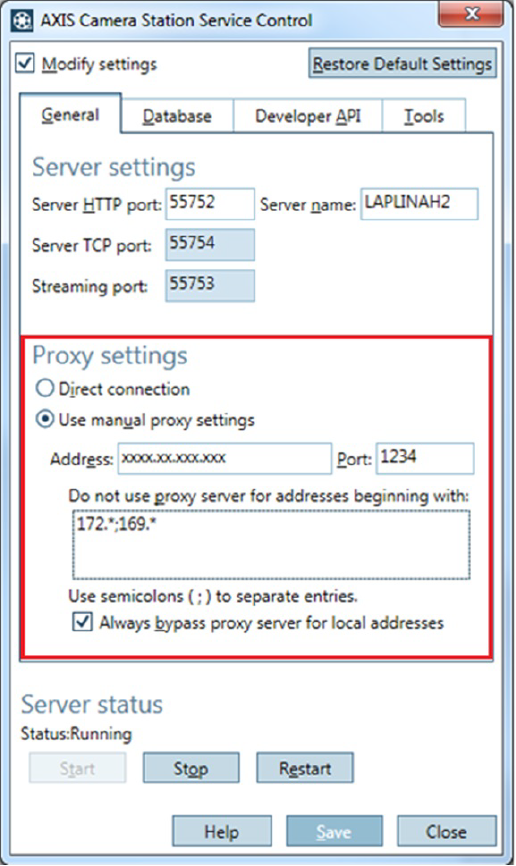
- Open AXIS Camera Station Service Control on the server.
- Check Modify settings.
- Choose Use manual proxy settings.
- Enter the proxy server’s address/port and other related settings.
- Click Save.
- Restart the server before the configurations can take effect.
Proxy settings on the client
If the proxy settings are configured via Internet Options(Internet Explorer), the settings automatically apply to the client (default setting).
Proxy settings can also be configured for the client only.
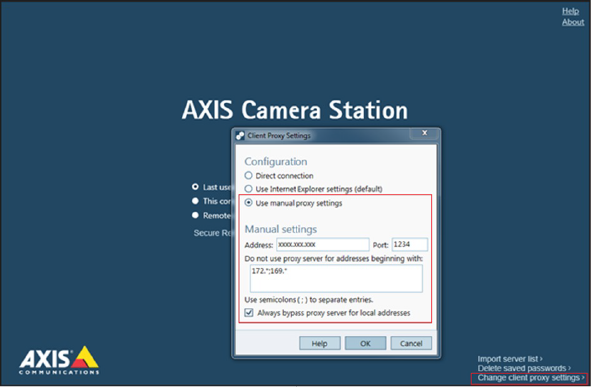
- Start the AXIS Camera Station client.
- Select Change client proxy settings on the bottom right before you log on to the server.
- In the Client Proxy Settings dialog, select Use manual proxy settings.
- Enter the proxy server’s address/port and other related settings.
- Click OK.
Other resources
Besides this troubleshooting guide and the user manual, you can visit the YouTube channel for AXIS Camera Station There you can find technical support and feature videos. The videos are available on youtube.com.